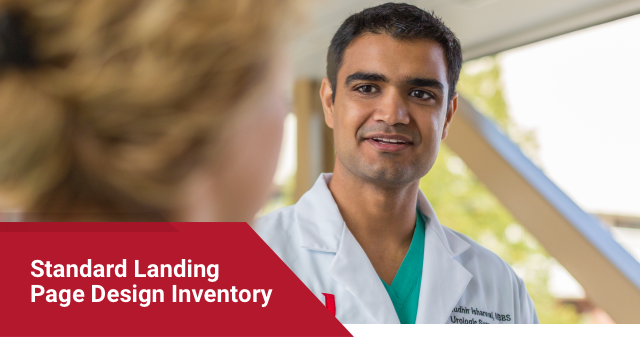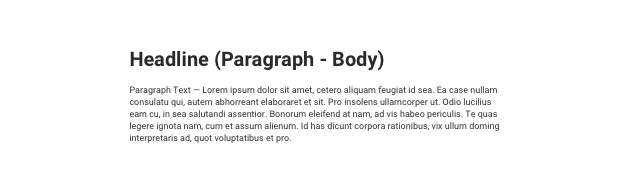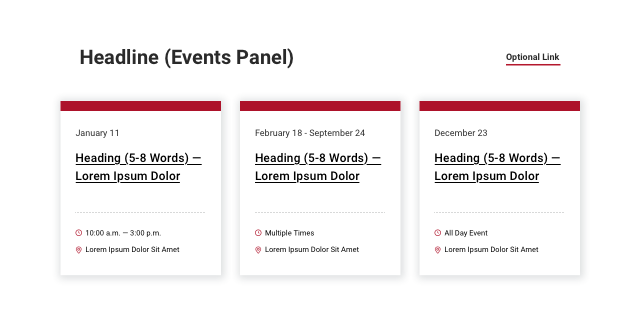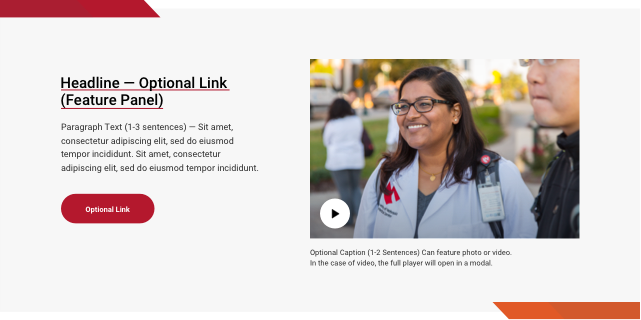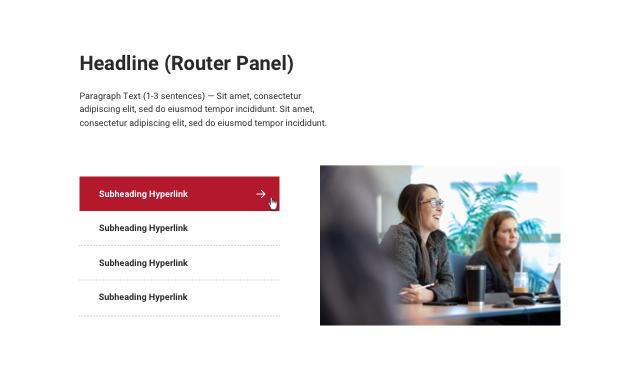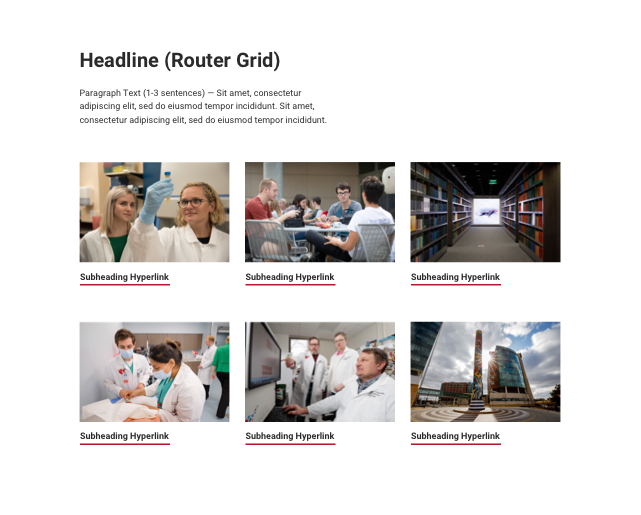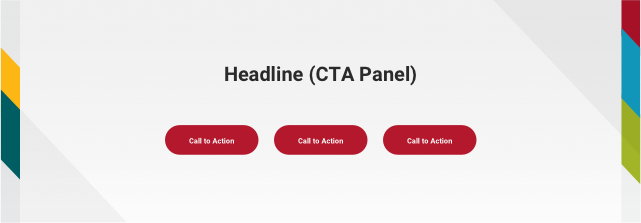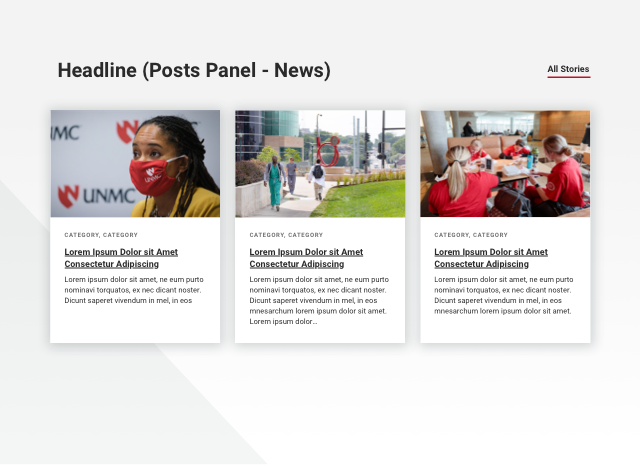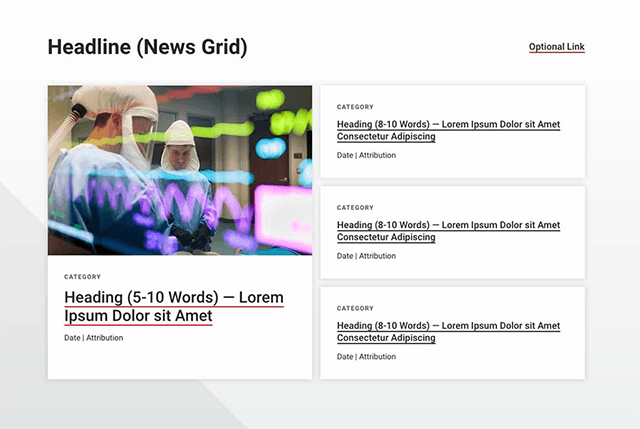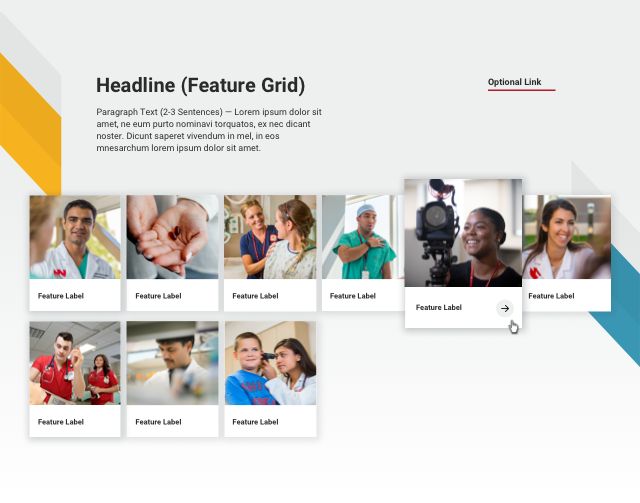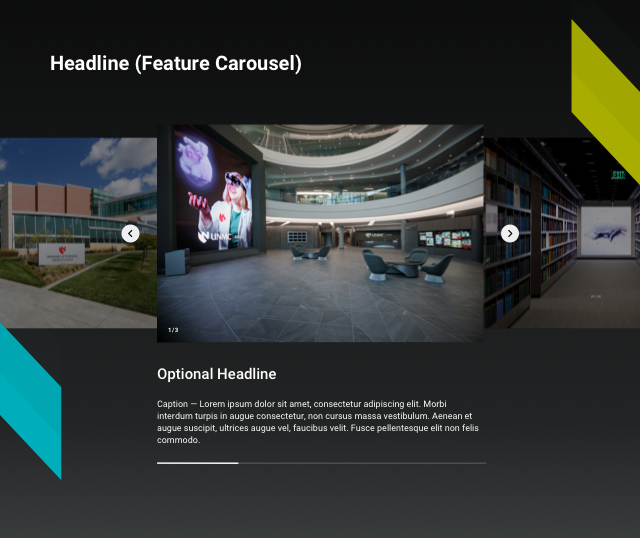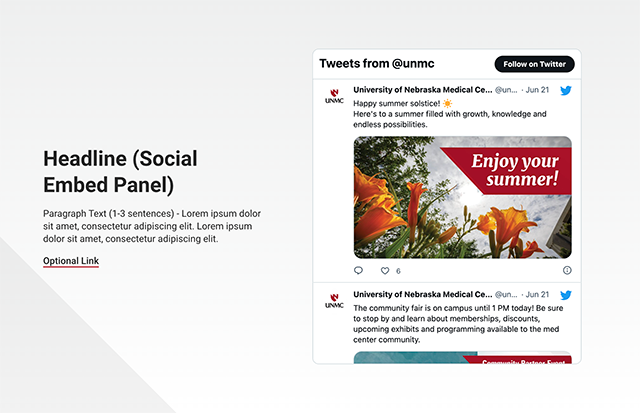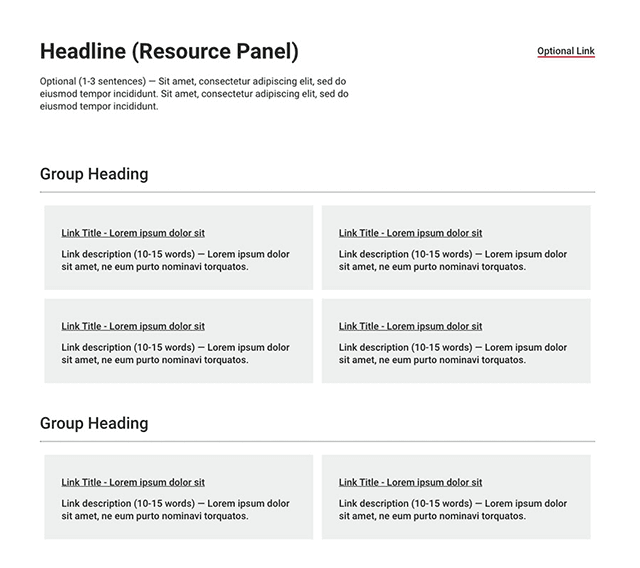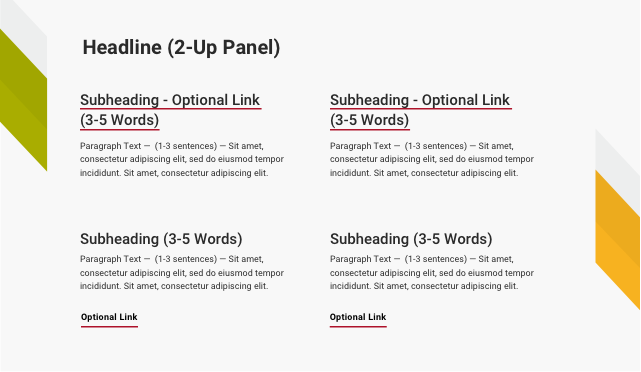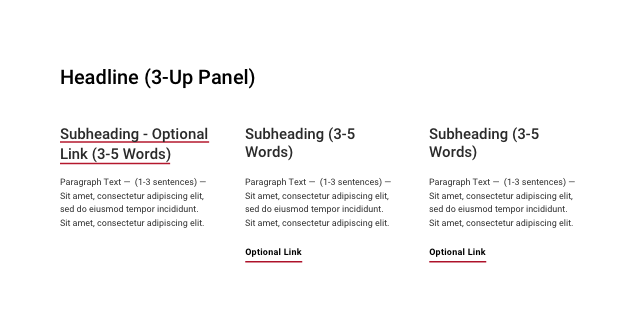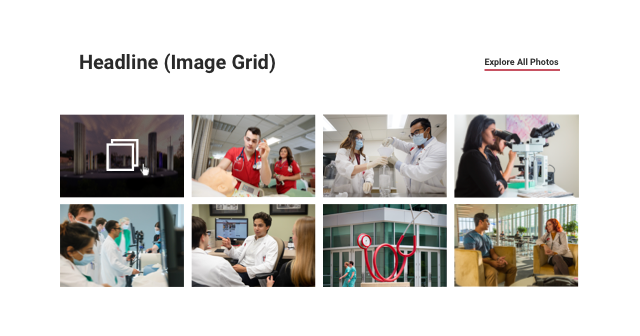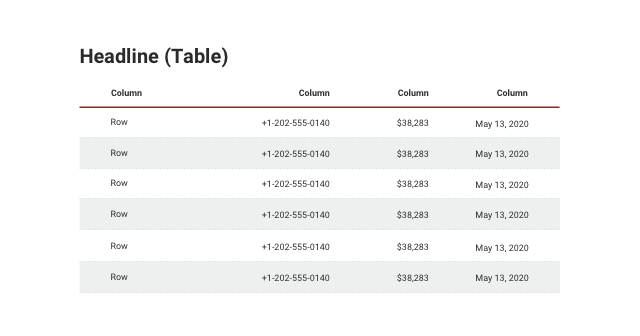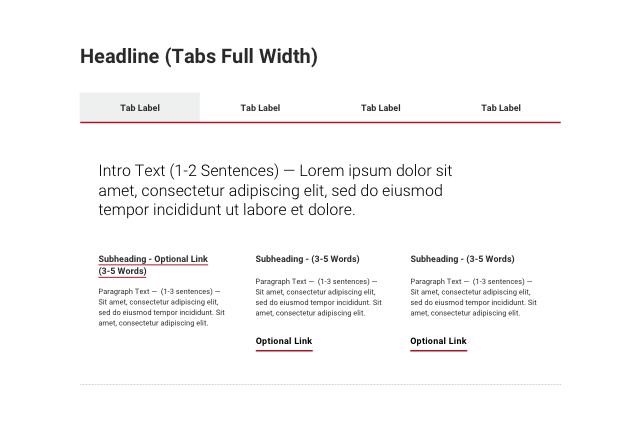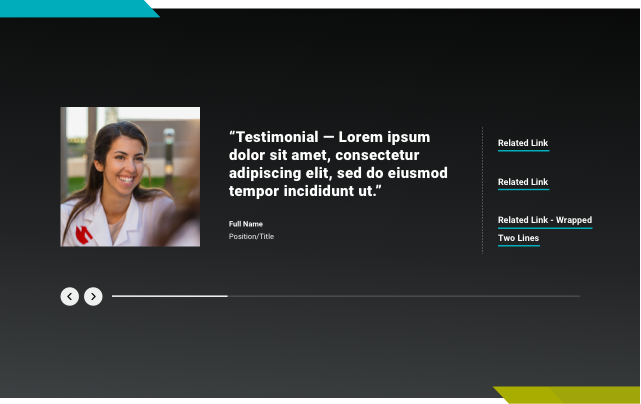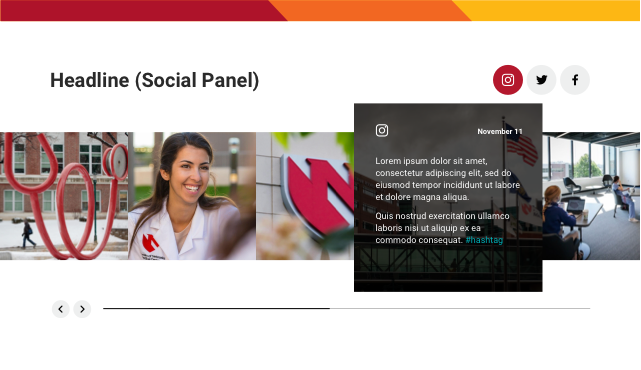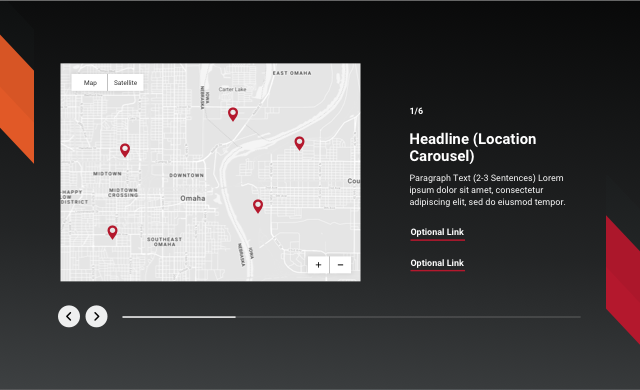College and Landing Page Components
The UNMC CMS implementation leverages components as the primary method for creating and managing content. This section explains the different types of components and panels available for the college and landing page templates.
Hero
Body Content
Events Panel
The Events Panel is a dynamic component that displays a feed of coming events on the page. Each card contains the event date or range of dates, a single headline link, event time and location. The Events Panel does not support images. An optional link is available at the panel level for “All Events” or a link to related content. The event items may be curated or be added through a feed.
Feature Panel
The Feature Panel is used to preview a story, program, profile, activity or initiative that supports the page content. It includes a headline with an optional link, paragraph text, an optional call to action (CTA), image (900x600px) and caption. The image can also be used to launch a light-boxed modal video presentation. Content editors can choose between left and right layouts, allowing multiple features to be stacked. Note: Editors may choose either to link the headline or use a CTA, but not both.
Stats Panel
Router Panel
The Router Panel is one of two components used to present a list of related links. It can be used to complement a page as pathways to important information. The router panel supports a single headline, paragraph text, a single image (900x600px) and up to four links. Use this panel when one image will suffice to describe the group of links.
Router Grid
The Router Grid is the second of two components used to present a list of related links. Use the Router Grid when images are needed to support each link and a more visual presentation will be helpful for visitors. The component supports a headline, paragraph text and up to six links, each with an image (900x600px).
Call to Action
The Call to Action is a simple feature to highlight up to three actions for visitors to the page. Use towards the bottom of the page layout to encourage visitors to explore, complete next steps, apply, visit or request information. This component supports a single headline and up to three standard UNMC-red buttons.
News Panel
The News Panel supports a headline and an “All Stories” link. It houses three news or story cards. Each card contains an image (900x600px), category tags, multi-line linked story headings and paragraph text. The image should support the post and is required for each card. Headlines route visitors to the full text on either a tertiary page or a story page. The news items may be curated or be added through a feed. To find a feed URL, view our available tags page.
News Grid
The News Grid supports a headline and an optional link. It contains one main news item and three regular news items. All news items include a headline, category tags, date and author field, while the main news item includes an image (900x600px). Each headline will link off to the full article/story. The news items may be curated or be added through a feed. To find a feed URL, view our available tags page.
Feature Grid
Feature Media
Feature Carousel
Use the Feature Carousel for high-quality slideshows. For example, a collection of images (900x600px) that describe a place, showcase a technology or tell a visual story. For the best user experience, choose three to five images total. Images are always displayed on a dark grey background to aid in the perception of a brighter more dynamic image. Each image supports a caption. Captions are important for site visitors of all abilities and backgrounds to understand what a photo is showing.
Social Embed Panel
Resource Panel
2-up Panel
3-up Panel
Image Grid
Table
Tabs
Use Tabs to present related content in a condensed format. Each tab has a heading and supports text and links within each tab. With a small area for tab headings, this component works well for succinct and uniform sets of information, such as steps (Step 1, Step 2…) or timelines (Week 1, Week 2…). To ensure each tab label is readable, use a maximum of four tabs.
Testimonial
A carousel of Testimonials is used to feature an impactful quote from students, faculty, alumni or other relevant sources. It consists of quote text, an image (600x600px) and attribution fields for name and title. Use the optional link list to help visitors find related content. The maximum recommended length for the quote is 120 characters.
Social Slider
This block is currently only available on the UNMC homepage template. The curated social feed supports Instagram, Twitter and Facebook. Social usage should adhere to UNMC’s social media policy.